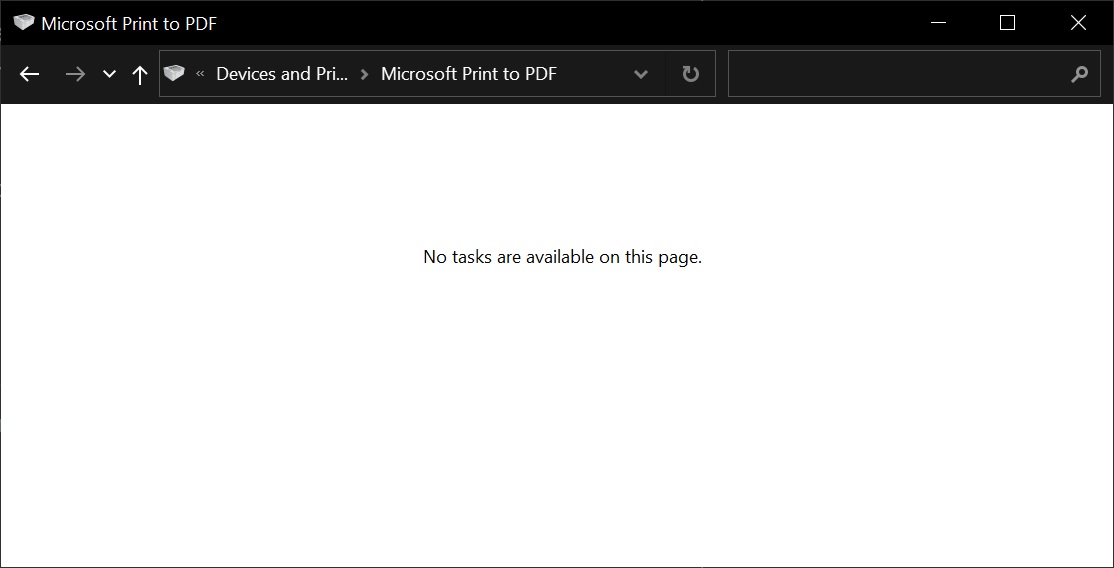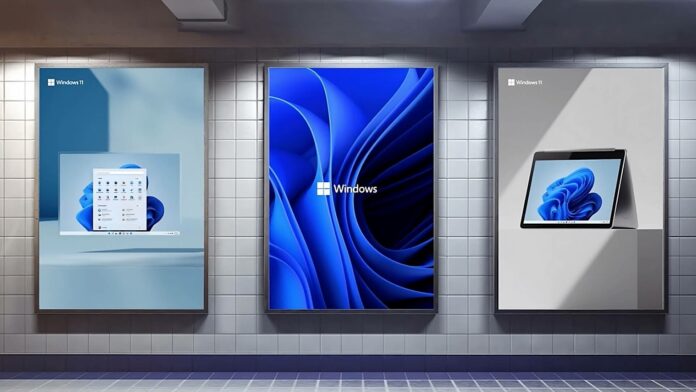Windows 11 & 10 Bug Renames ALL Printers "HP LaserJet": Microsoft Confirms, Fix Coming
The bug reportedly originates from incorrect metadata provided by HP to Microsoft for its HP Smart app. This metadata was mistakenly integrated into Windows updates, causing all connected printers, regardless of brand or model, to be renamed to "HP LaserJet M101-M106."
Thankfully, Microsoft is aware of the issue and is working on a fix. In the meantime, there are a few workarounds that you can try to restore your printer's original name:
Manually rename the printer: Right-click on the renamed printer in the Devices and Printers window and select "Properties." Then, click on the "Ports" tab and select the correct port for your printer. Finally, click on the "General" tab and change the printer name back to its original name.
Uninstall and reinstall the printer driver: This can sometimes force Windows to重新识别打印机并使用正确的名称。(Re-identify the printer and use the correct name)
Wait for the Microsoft fix: Microsoft has stated that they are working on a fix for this bug, which is expected to be released in a future Windows update.
If you are experiencing this issue, it is recommended that you check the Microsoft support website for the latest information on the fix and any available workarounds. You can also report the issue to Microsoft so that they can track the extent of the problem and prioritize a solution.
Here are some additional tips for preventing printer naming problems in the future:
- Keep your Windows system up to date: Microsoft regularly releases updates that fix bugs and improve security. By keeping your system up to date, you can help to prevent problems like this from occurring.
- Use the latest printer drivers: Outdated printer drivers can also cause problems, so it is important to make sure that you are using the latest drivers for your printer. You can usually download the latest drivers from the manufacturer's website.
- Avoid third-party printer software: Some third-party printer software can interfere with Windows' printer management system. If you are having problems with your printer, it is a good idea to uninstall any third-party printer software that you are using.
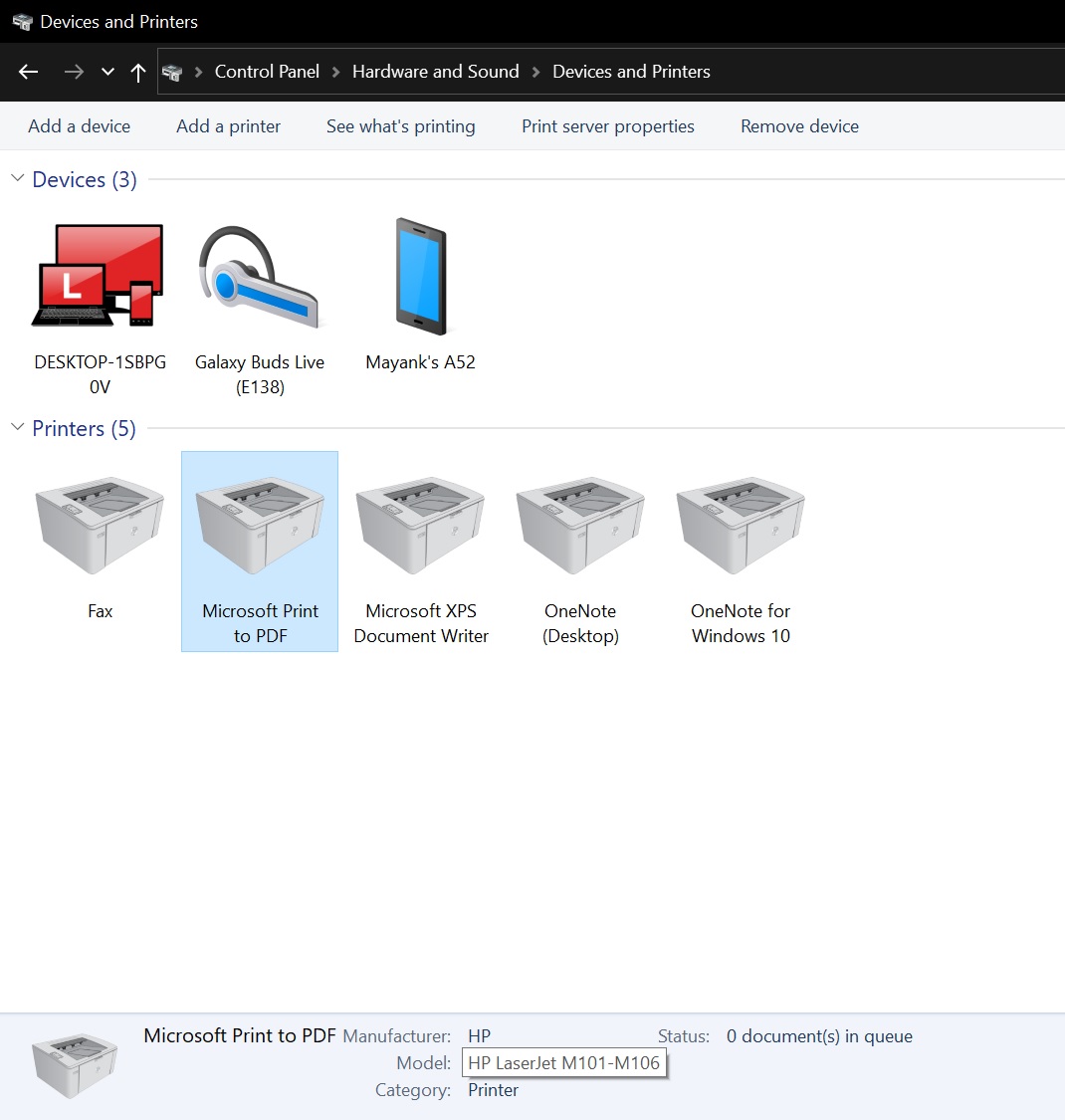
Microsoft Bug Renames Printers, Even "Print to PDF", Causing Confusion and Errors
A recent Microsoft update for Windows 11 and 10 is causing a bizarre bug that renames ALL connected printers (and even "Print to PDF") to "HP LaserJet M101-M106" regardless of their actual brand or model. This issue seems to stem from faulty printer metadata provided by HP to Microsoft.
The details:
- Affected devices: Any Windows 11 or 10 device that received the buggy update.
- Symptoms:
- Printers are renamed to "HP LaserJet M101-M106" with an HP Laser product icon, regardless of their actual brand or model.
- This even affects "Print to PDF", turning it into an "HP LaserJet M101-M106" with the HP icon.
- Clicking on renamed printers might show a "No tasks are available for this page" error.
- Cause: Faulty printer metadata from HP integrated into the Windows update.
- Solution:
- Microsoft is working on a fix, expected in a future update.
- Workarounds:
- Manually rename printers back to their original names.
- Uninstall and reinstall printer drivers.
- Wait for the Microsoft fix.
- Prevention:
- Keep Windows updated.
- Use latest printer drivers.
- Avoid third-party printer software.
This is a widespread bug causing confusion and inconvenience. While Microsoft is working on a fix, you can use the provided workarounds until then. Remember to keep your system updated and follow best practices for printer management.
Additional notes:
- The screenshot provided confirms the model and manufacturer change to "HP" and the HP Laser icon.
- This particular model issue further solidifies observations about faulty metadata being the culprit.
- The bug affects even non-printer devices like "Print to PDF", highlighting its broader impact.