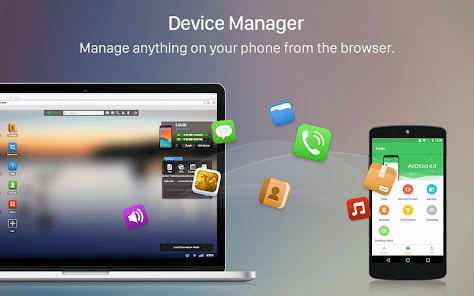Here's a detailed guide with steps for both methods of installing Android apps to multiple devices simultaneously:
Method 1: Using the Play Store's "Sync apps to devices" feature
Steps:
- Open the Google Play Store app on your primary Android device.
- Tap on your profile picture in the top right corner.
- Select "Manage Apps & Device" from the menu.
- Go to "Sync apps to devices."
- Check the boxes next to the devices you want to install apps on.
- Now, when you install an app on your primary device, it will automatically be installed on the synced devices as well (as long as the app is compatible).
Method 2: Using third-party app management tools
Steps (example using AirDroid):
- Install AirDroid on both your primary device and the other devices you want to manage apps on.
- Create an AirDroid account and sign in on all devices.
- On your primary device, open AirDroid and go to the "Apps" section.
- Select the app(s) you want to install on the other devices.
- Tap the "Install" button and choose the devices you want to install the app(s) on.
- The app(s) will be installed remotely on the selected devices.
Additional considerations:
- Check app compatibility: Ensure the app is compatible with the devices you want to install it on.
- Ensure sufficient storage space: Make sure each device has enough storage space to accommodate the app installation.
- Consider licensing restrictions: Some apps might have licensing restrictions that prevent simultaneous installation on multiple devices. Check the app's description or contact the developer for clarification.
- Maintain a stable internet connection: All methods require a stable internet connection for app downloads and syncing.
Tags:
google